Dual CV Source Updated, Free Devices
If you’re a Reason user, and you’re just here for some cheap and free stuff, here are the links:
- Double Dry/Wet, Velocity Curve, and Denote are now free!
- Version 2.0 of Dual CV Source is out now, with a permanent price drop from $45 to $29, and a half-price launch discount
This will be the lowest price of Dual CV Source for a while, so be sure to grab it during the discount window!
~
This post is something of a continuation from my previous post, which talked about where I’ve been for the last couple of years (working on AAA games). In this post, I’ll start with some background on Dual CV Source version 2.0, and end by talking about why I’m releasing my other devices for free.

Work on Dual CV Source 2.0 started before 1.0 was launched. When I was writing the user manual for 1.0, I found myself writing a section on how to transpose notes. MIDI notes have values from 0 to 127, corresponding to notes C-2 to G8 (with Reason octave numbering). Reason CV maps this range to floating-point values between 0.0 and 1.0.
In order to transpose notes, you need a way to generate the value 1/127. Dual CV Source has a division operation, which is probably a little easier than remembering the number 0.007874. But, either way, you need one Dual CV Source device to generate that value, and a second one to do a multiply and the actual transposition. Not user-friendly.
It would be much easier if Dual CV Source just let you enter semitones directly. I roughly designed the feature before launching 1.0. It was fortunate that I did, because it required expanding the range of the Offset control from [-9, 9] to [-10, 10] — something that would have been impossible to change later, due to Reason’s backward-compatibility requirements.
(The device needs a way to represent the value of 1.0, so that it can pass through values unchanged for things like visualisation. With 10 octaves (offsets 0 to 9 inclusive), it can only represent values up to 120 semitones, less than the 127 required. I doubt anyone has ever looked at the Offset control and wondered why it had this seemingly unnecessary extra range. But, if you have, well, now you know.)
In version 2.0, when you change the Magnitude control to “Octave”, you enter the new semitone mode. In this mode, Offset controls the number of octaves, and the Fine control changes to a stepped Semitone control. The displays will show semitones with the following symbol:

This symbol is something that I came up with, reusing the LCD elements that already existed for displaying ♯ and ♭. It looks something like an ‘S’, and something like a stair-step: a reasonable representation of “semitones”. This ended up being far more readable than an abbreviation like “St” (S is identical to a 5) or “ht” (for half-tone), when placed adjacent to the numbers in the digital display.
With that, there is a way to represent semitones in Dual CV Source. Dual CV Source already has a button that adds the value of Channel A to Channel B, allowing transposition, but this means that the result of a transposition ends up on Channel B. In version 1.0, the note-related features — digital note display and Key Snap — were only available on Channel A. Version 2.0 adds those same features to Channel B.
The other major feature added in version 2.0, continuing the theme of note manipulation, is the new “spread” Key Snap mode. The original Key Snap mode just snaps to the nearest note in the scale. The new “spread” mode puts equal spacing between notes, giving more musical results when sweeping through a range of values.
Also in 2.0 are a number of graphical improvements. The Advanced panel looks a lot nicer, as well as clearer, with its black strips and orange switches.
Old:

New:

Far more complicated was making some display elements high-resolution. For version 1.0, I had implemented a way to render bitmap graphics in a Reason “display” element, in order to fit the functionality I wanted into a 1U-tall device. This stopped working as soon as Reason 12 came out with support for high-resolution graphics. Reason has some strict limitations on how controls and toggleable elements can be layered, and almost the entire device device is already toggleable with the Advanced panel. With some trickery, I was able to get elements like the Scale menu and the Sustain icon to display correctly and in high-resolution, in version 2.0.
Speaking of graphics-related complications, in Reason 11 and earlier on Windows, if you created 37 Dual CV Source devices, Reason itself would crash, by running out of Windows graphical resources. This ended up being caused by the way I was displaying all of the polyphony markers on the back panel. For anyone still on Reason 10 or 11, I found a different technique, and this is now fixed. Sorry it took so long!
(Shout out to PoohBear for discovering that one. He’s the sort of fellow who would create 37 copies of DCVS in earnest. Fortunately for him, we found a registry key that could increase the Windows limit.)
And that’s about it. I’m still very proud of Dual CV Source, a device that offers an enormous amount of power in just 1U of space, and has features that you won’t find anywhere else!
~
Let’s talk about my other devices, which I am now releasing for free.
In my previous post, I talked about how Reason 13 came out with a new Gain Tool that looks suspiciously like Double Dry/Wet.


I’ve since had a chance to play with Gain Tool, and what I said in that post holds true: I’d expect people to use Gain Tool before Double Dry/Wet in most “I need a quick way to mix this” scenarios. Gain Tool won’t do the fancy two-layer Dry/Wet thing that Double Dry/Wet can do, but you can construct that effect using multiple Gain Tool instances.
One big advantage of constructing it using multiple devices is that it forces you to not create loops in your audio chain, which is something that Double Dry/Wet encourages! A loop is when the audio path comes out of one device only to end up going back into that same device. This means that the returning audio ends up delayed by the audio buffer length, relative to the original input. If you don’t apply a correction for this delay, you end up with an audible comb-filter effect. To solve this problem, Double Dry/Wet has a delay-compensation feature (which I talked about back in this post).
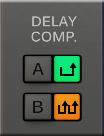
But that button is manual and fiddly to use. It can’t remove the delay, only ensure all audio has the same delay. It also doesn’t work properly anymore! Reason 11 changed the way audio is buffered, for higher performance, and that feature in Reason must be disabled for Double Dry/Wet’s delay compensation to apply the correct amount of delay. The latest Double Dry/Wet user manual suggests a multi-device construction to avoid the issue.
I still love the effects you can create with Double Dry/Wet. But, now that Gain Tool is built-in to Reason, the amount of added value Double Dry/Wet provides is much smaller.
Then Reason 13.1 came out, with a new Note Tool…
First, it was awesome to see Ryan using my Denote device in the official video demonstrating Note Tool (timestamped link).

Denote was designed exactly for this purpose: a simple, large display for inspecting playing notes — it’s as large as possible, while being pixel-perfect. As an added bonus, you can click individual notes to mute them.
With Note Tool’s filter section, Reason now has a built-in way to display and filter notes. That part of Note Tool is not as sophisticated or readable as Denote. But the additional value that Denote provides to Reason users is now just that little bit smaller.
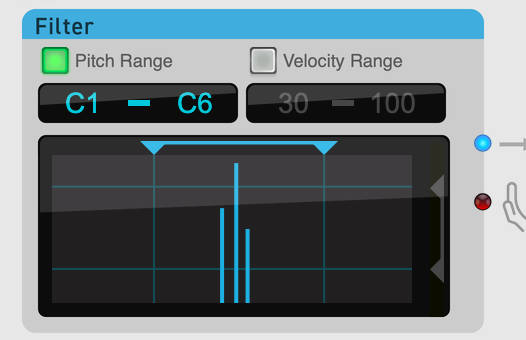
Given that I’ve regularly given away Denote for free in sales (hoping to drive traffic to my other devices, I am not sure how successful this has been), I feel like now is the right time to make it free permanently.
Finally, we come to Velocity Curve.

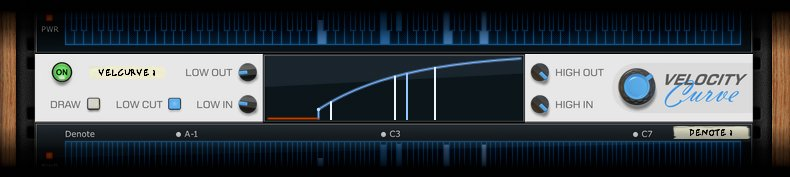
Now, Note Tool:
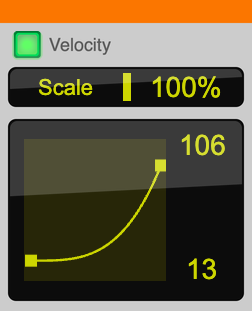
I don’t know about you, but that looks a lot like a curve to adjust the velocity. A “Velocity Curve”, if you will.
Along with its velocity range filter, Note Tool can do the same velocity adjustments that Velocity Curve can do. And it’s built-in to Reason. Sure, Velocity Curve has a drawing mode, but that is a fiddly-to-use, esoteric feature. So, once again, the additional value that someone would get by buying Velocity Curve is much smaller.
With Reason 13’s Gain Tool, and 13.1’s Note Tool, these three useful little devices of mine are no longer as compelling as they once were. I don’t feel I can justify charging money for them anymore. For me, making Reason Rack Extension devices is a wish-I-had-more-time-for-it hobby, and not a major source of income. So now feels like the right time for me to give them away for free. I hope you enjoy!
It does feel like Reason Studios has taken just a little bit of inspiration from my devices, here. I have no idea if that’s true or not, but it feels good to think that those propellerheads liked my devices enough to borrow some ideas, so I’m going to believe it anyway.
If you’d like to support my work, check out my devices in the Reason Shop, download the free ones, and buy a copy of Dual CV Source.






Comments
WillyOD
❤︎
TommyTries
hi